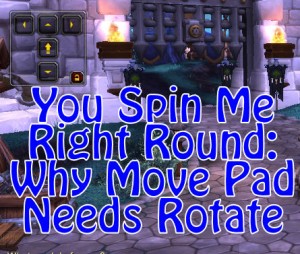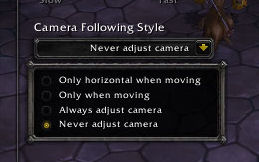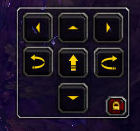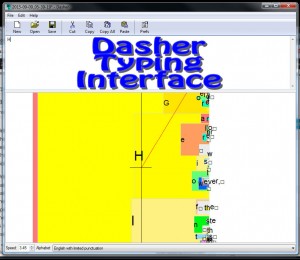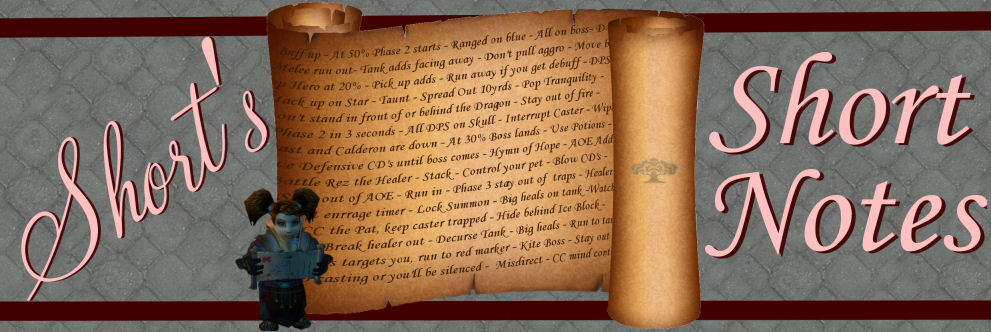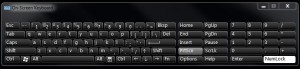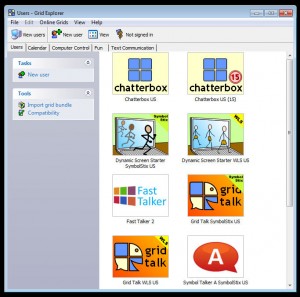The Price of Accessibility!
Hello, Ability Powered Gamers! Today, I wanted to talk to you guys about something that is becoming more and more apparent to me as an Ability Powered gamer: the price of accessibility. We live in a time where computers are everywhere and used for everything from surfing the Internet, working for your occupation, and even just ordering a pizza. In today’s world computers have become more of a necessity than a luxury. While most of my readers are here because you guys want to get the most out of your video games, I’m sure at least some of you have had issues with basic accessible functions be in accessing your keyboard or using a mouse.
Searching for Accessibility
Recently I ran into new accessibility problems after getting a new wheelchair and having some positioning issues while adjusting to it. I developed a problem right clicking with my mouse which, as it turns out, is pretty useful! I couldn’t right click to save images. I couldn’t right click to move my character in World of Warcraft. I couldn’t even open boxes I was getting in-game, because it requires you to right click. I got tired of needing help and started looking for assistive software.

Clickable Disability Software
I did find software that did exactly what I needed! It would allow me to right click with the left mouse button after pressing a button on the software. The price to right click was going to be very expensive. Some software had a retail price of US$100! That is an expensive click when you are on a fixed budget. Lucky for me I found another program which did the exact same thing for free. The whole thing got me thinking, “Why is accessibility software so expensive?” I have yet to come up with a viable answer.
Cheaper Accessibility Options
I look at accessibility web sites and am completely confused at why an on-screen keyboard could have a price tag of US$300 to US$600. For those of you who don’t know, Microsoft’s Windows, comes with “On-Screen Keyboard” in the “Ease of Access” directory. It also comes with a Speech-to-Text program that I am using as I speak to type this post. Both of these programs are free with Windows. Maybe the expensive programs offer more options I am not aware of, but the Windows versions serve the purpose that I need for no extra money.
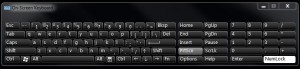
Accessibility & Gaming
Another shocker came when I recently heard there was a new way to play Mojang’s Minecraft in development by some of the guys at Special Effect. I was very anxious to learn more about their progress in making Minecraft playable for us gamers who use only a mouse. I found out that the controls were based around an accessibility program called The Grid 2. I downloaded a trial of the program and it was definitely made for accessibility and communication for Ability Powered people.
The Grid 2
It comes with a program where you click words and the computer will say them out loud in case you need help communicating. It also had various control is used to operate a computer. With the possibility of playing Minecraft I went to look up how much The Grid 2 would cost. If you follow me on social media you all know how long I’ve been waiting to play this game! I was floored when I saw the price tag set at US$645.00!
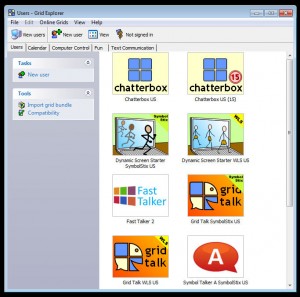
What’s the Big Deal, Huh?
I know every piece of software takes time and effort to make. Yes, I understand it is a product just like any other game or software people buy. Yes, there is a large number of disabled people with jobs that pay the income needed to buy high priced accessibility software. I am also aware that there are a large number who aren’t and do so on fixed incomes. So, Ability Powered gamers, I ask you why is software that can be almost necessary in today’s society so high priced? Especially when it is presented to the disabled community as accessibility software when there are other programs more affordable and at times even free?
Why So Expensive?
Accessibility websites even offer the exact same accessibility software on their websites as pitched to non-disabled customers on other sites. These necessary programs are even priced higher on “Accessibility” websites than on office supply stores or even Amazon where they’re promoted to a different audience. Dragon NaturallySpeaking is a great program aimed for people who dictate a lot of documents for their jobs. When marketed in this way Amazon has it priced at US$123, while a site marketing it as accessibility software has a price tag of US$199!
Accessibility Prices & You
 So, Ability Powered gamers, as you find yourself looking for different types of software that may make your quality of life better becareful. I beg you to do your homework! Accessibility is expensive, but it doesn’t have to be. Remember, Windows comes standard with on-screen keyboard; speech-to-text software; magnifier to make things on the screen more easily visible; and a text-to-speech program! There are also many small developers that have written programs to make accessibility easier. You just have to look for them! I would love to hear everyone’s thoughts on this topic and your experiences on dealing with the high price of accessibility. Leave a comment below, and check out our Opinion column for more thoughts from me!
So, Ability Powered gamers, as you find yourself looking for different types of software that may make your quality of life better becareful. I beg you to do your homework! Accessibility is expensive, but it doesn’t have to be. Remember, Windows comes standard with on-screen keyboard; speech-to-text software; magnifier to make things on the screen more easily visible; and a text-to-speech program! There are also many small developers that have written programs to make accessibility easier. You just have to look for them! I would love to hear everyone’s thoughts on this topic and your experiences on dealing with the high price of accessibility. Leave a comment below, and check out our Opinion column for more thoughts from me!
 Five Nights at Freddy’s 2 is definitely made for people who love jump scares. Development left me scared of the lack of accessibility options in a game made this day in age however. If you think you can survive without a flashlight or have two monitors, you should at least be able to try it out. But don’t take my word for it, it’s on Steam! If you have played Five Nights at Freddy’s 2, let me know how you liked it and how long you survived! Check out more of our Accessibility First Looks!
Five Nights at Freddy’s 2 is definitely made for people who love jump scares. Development left me scared of the lack of accessibility options in a game made this day in age however. If you think you can survive without a flashlight or have two monitors, you should at least be able to try it out. But don’t take my word for it, it’s on Steam! If you have played Five Nights at Freddy’s 2, let me know how you liked it and how long you survived! Check out more of our Accessibility First Looks!