Death Knight Macros!
Today we’ve got a frigid surprise for you death knights! Why you ask? Because Drakesong from mmo-champions.com has shared us a list of death knight macros to reduce clicking! Drakesong also emailed us here at Ability Powered with detailed macro knowledge for you!
“I would like to help you, and share my most recent macros that may help players with some sort of disability. I believe (actually I guess) that one of the main problems disabled players face when playing WoW is the great amount of spells, some of them very situational (such as interrupts, counter CCs, CC, cooldowns, etc). The bloated spells may be a problem when you have to be fast and press all the buttons in order to perform well. Thinking about it, I designed a few Blood DK macros, some of them that may be used by other specs, others may require a few tweaks, that allow you to cast all spells by pressing least buttons possible. Note that they may not be used in the most desired situations, but I think it’s better to cast a spell in a not optimal scenario, than not cast it at all.First of all, the best tip I can give, and this goes to all classes and all specs, is, when choosing your talents, always pick the ones that don’t need to be activated (passive spells). For DKs, it goes like this: Roiling Blood, Purgatory, Chilblains (or Death’s advance), Any (death pact recommended), Runic corruption.Keep in mind that the macros must chance according to your racial spells, trinkets and talents you pick.”
We’ll cover how to make macros in an upcoming video for gamers who aren’t sure how, but for the folks who know the general process check these out! Thanks again, Drakesong!
Death Attack Macro
[Death Grip Attack + Horn of Winter] = Cast death grip and start attacking the target (normally, if you are not attacking, casting death grip won’t make you do so). Also, it will cast horn of winter, because let’s face it, it’s very easy to lose the track on a 5 minute buff
#showtooltip Death Grip
/cast Death Grip
/cast Horn of Winter
/startattack
Crowd Control (CC) Macro
[Crowd Control] – Only if you have the Asphyxiate talent:
#showtooltip
/castsequence reset=30 Asphyxiate, Chains of Ice, Chains of Ice, Chains of Ice, Chains of Ice, Chains of Ice, Chains of Ice, Chains of Ice
Auto Healing Macro
[Auto Heal] = Instant auto heal, used for minor injuries:
#showtooltip
/cast Rune Tap
/use Healthstone
Cancel CC Macro
[Cancel CC] = It will cancel most of the CC effects on you (if you are undead, add Will of the Forsaken amongst those lines):
#showtooltip
/castsequence reset=120 Desecrated Ground, Lichborne, Malevolent Gladiator’s Medallion of Cruelty
Interruption Macro
[Interrupt] = Used if you don’t have the Asphyxiate talent (add Arcane Torrent only if you are a Blood Elf):
#showtooltip
/castsequence reset=15 Mind Freeze, Arcane Torrent, Strangulate
Striking Death Macro
[Death Strike] = Places debuffs, then Death Strike. It resets when you change target, or after 30 seconds (time for the debuffs to expire). My original macro doesn’t reset after 30 seconds. Instead, it resets when I press the “shift” key. However, I believe a disabled gamer might have problems with this:
#showtooltip
/castsequence reset=target/30 Icy Touch, Plague Strike, Death Strike, Death Strike, Death Strike, Death Strike, Death Strike, Death Strike, Death Strike, Death Strike, Death Strike
Blood Rune Macro
[Rune Strike + Blood tap] = Obviously, only used if you have the Blood Tap talent. Also, it automatically casts Empowered Rune Weapon (a buff that I used to forget a lot):
#showtooltip Rune Strike
/cast Rune Strike
/cast Empower Rune Weapon
/cast Blood Tap
/cast Arcane Torrent
Plague Strike Macro
#showtooltip Plague Strike
/startattack
/cast Dancing Rune Weapon
/cast Mind Freeze
/cast Plague Strike
Death Strike Macro
#showtooltip Death Strike
/startattack
/cast Dancing Rune Weapon
/cast Mind Freeze
/cast Death Strike
Heart Strike Macro
#showtooltip Heart Strike
/startattack
/cast Dancing Rune Weapon
/cast Mind Freeze
/cast Heart Strike
Rune Strike Macro
#showtooltip Rune Strike
/startattack
/use Tyrannical Gladiator’s Badge of Victory
/cast Empower Rune Weapon
/cast Rune Strike
/cast Blood Tap
/cast Arcane Torrent
Oh Crap Macro
[Oh crap button] = Used when the health is low and you are been attacked:
#showtooltip conversion
/cast Vampiric Blood
/use Healthstone
/cast Bone Shield
/cast Anti-Magic Shell
/cast Icebound Fortitude
/cast Raise Dead
/cast Death Pact
If these macros were indeed useful to you, you otta check out our other Short Guides!
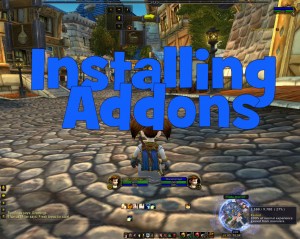
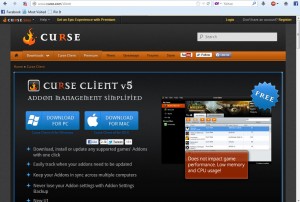
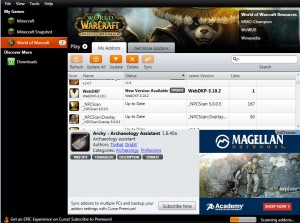
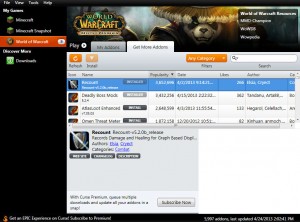
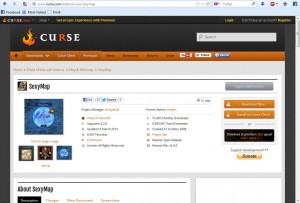
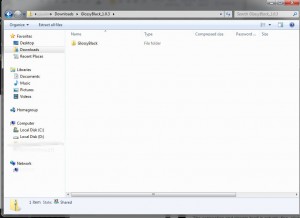
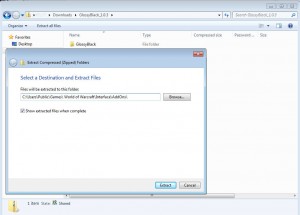
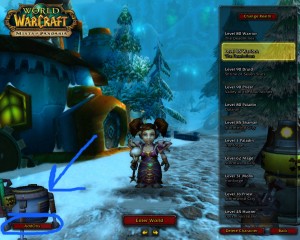
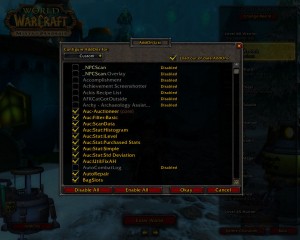
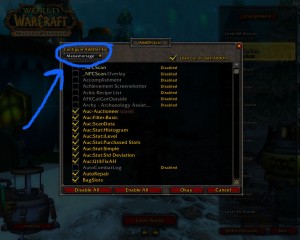
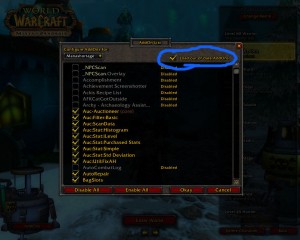



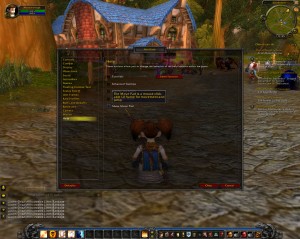
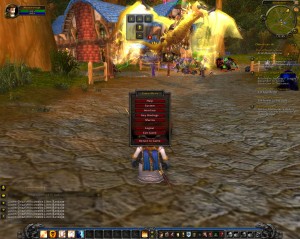 This should open the move pad menu.
This should open the move pad menu.